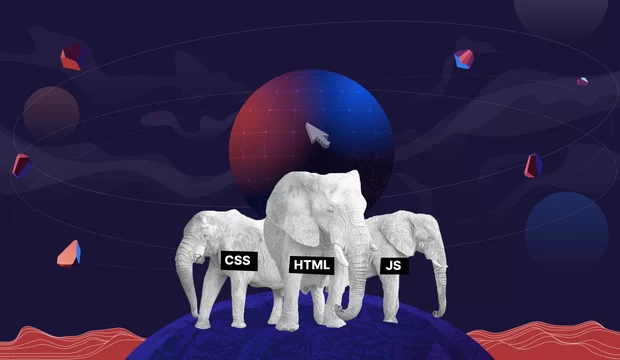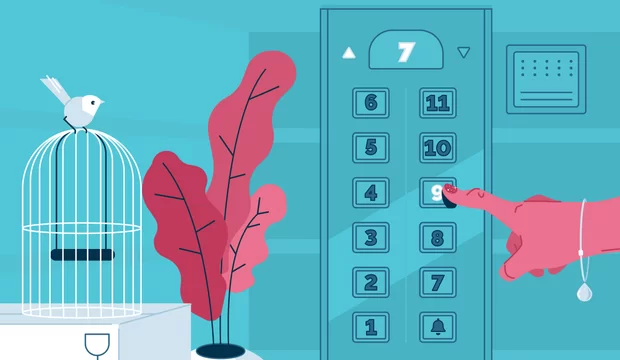There are lots of great tools to organize teamwork. There are too many, actually, which makes it hard to choose the right one.
Teamwork is the secret that makes common people achieve uncommon results.
— Ifeanyi Enoch Onuoha
In this article, I’m going to share with you a list of tools we use in our marketing department to keep track of who is doing what, maximize the efficiency, and ease the communication process. It’s important to mention that all the tools in this article are either completely free or have a free plan (and we use the free ones only).
Well, I hate long introductions, so without further ado, let’s get to the list of the tools.
I will describe the tools in an order of their implementation in our working process.
Effective teamwork begins and ends with communication.
— Mike Krzyzewski
When our department consisted only of one girl and myself and the scale of processes was quite low, we didn't need many tools to manage them. We just needed to communicate with each other. That’s why the first tool we started using immediately was a Slack messenger.
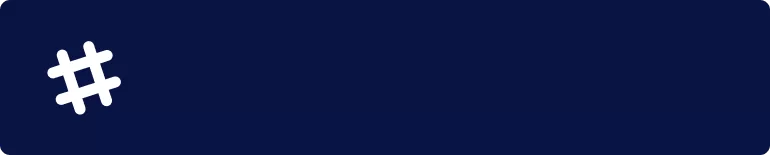
Communication — Slack
Slack is a great choice when it comes to a working communication. Except for regular private chats it allows to create private group chats, open channels, and even channels where you can invite people outside of your team (e.g. clients). Moreover, it allows to manage several teams, make calls, and set up integrations with other business tools such as Google Drive, Zoom, GitHub, etc. There is a mobile app, too.
The free plan that we use allows to search up to 10k messages, up to 10 apps & integrations, 1-to-1 video calls, and 5 GB total storage. Yeah, sometimes it would be nice to have more saved messages in the chats history but overall it is enough for most of the tasks.
As we had many common tasks, we needed some tools that we could use collaboratively. In our case, we had Google Drive.
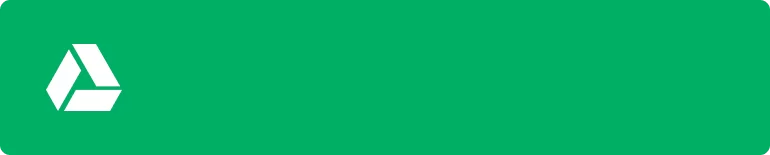
Documents and files management — Google Drive
Google Drive is a set of most used tools for teamwork — docs, sheets, slides, etc. — and a storage for files. The free plan allows storing 15 GB of data, which works fine for a small department. In case you need to store more data you can always switch to one of the premium plans and get 100 GB, 1 TB, or 10 TB.
We have many content management tasks and using Google Docs we can simultaneously work on one text, for example, and see changes in real time because of a great auto-saving feature. Also, the great feature is an access management. You can open documents to several particular people by inviting them to view, comment, or edit a document, you can grant access to everyone who has a link to the document, or you can make it open for everyone in the web.
As the scale of operations and a number of people in my team grew, just communication via Slack and sharing docs via Google Drive weren’t enough for a productive work. It was hard for me to keep in mind all the tasks and everything I needed to check and do. So I started searching for a task tracker which would be easy to implement and use.
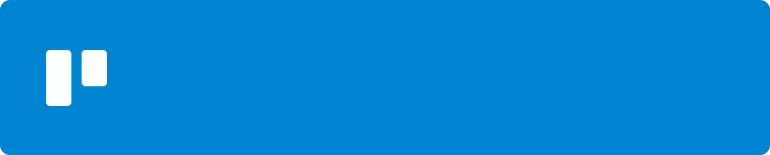
Task tracker — Trello
As it is claimed at the Trello website, it is the easy, free, flexible, and visual way to manage projects and organize anything. Trello uses the Kanban scheduling system as the basics of its project management approach. It is allowed to create boards for your projects. Each board contains lists of cards that can be grouped in a way you like. Most common lists are: Backlog, To do, In process, Review, Done. But you can also make such lists as Useful information, Tools, To read, etc. Only your imagination and business goals are the limits.
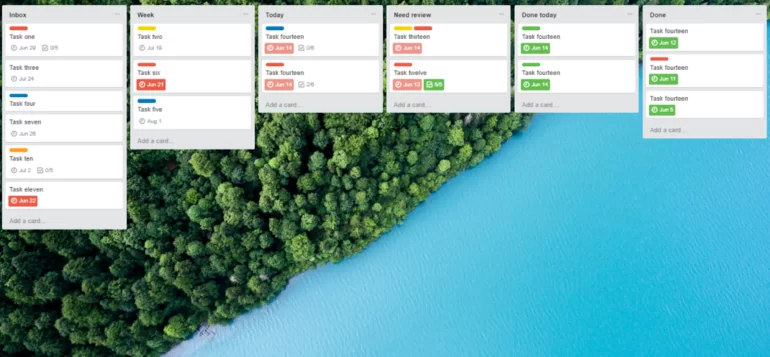
How I structure the work of my department
Each member of my team has a personal board with the following required lists:
-
Inbox — that is the list where I create new tasks for each team member and therefore let them plan themselves when to start doing those tasks in order to meet deadlines.
-
Week—each Monday my team members move to this list all the tasks that are supposed to be done during a week.
-
Today — every morning team members add to this list the tasks that should be done during the day.
-
Need review — as soon as they have finished with a task they move it to the Need review list and tag me in the card, so I know that I should check it. If the task is done as it was supposed to, I add a comment that everything is fine, and a team member moves it to the Done today list. If the result of the task should be improved, I write feedback and the team member moves it back to the Today list, finalizes the task, and returns it to Need review.
-
Done today — at the end of a working day, a team member adds here all the tasks done during the day, so I can check the efficiency of work and double check the tasks in case we missed something. If everything is fine I move the tasks to Done.
-
Done — here are all the done tasks. I usually archive these tasks one a quarter.
You might have noticed that there are lists that I can not change myself. Those are Week and Today. I believe that’s important that I do not interfere directly weekly and daily plans of my team members. That allows them to distribute their time wisely and prioritize themselves which leads to being more responsible and independent and provides development of such a soft skill as time management.
Also, there are lists that we use together. Yes, I add tasks to Inbox but team members can add tasks themselves, too. And they use Inbox for that. We work together on the cards in Need review but only after a team member moves cards there. We also work together on cards in Done today but it’s important to point out that I never add cards to Done today and the team member never moves cards from Done today to Done.
Of course, we all can comment any card in any list. Rules mentioned above are applicable only to creating new cards and moving them between lists.
While the scale of processes grew, I felt the necessity of measuring the efficiency of my team members’ work (and my own, too). In order to find out how much time is needed for a particular result achievement, I implemented a new tool — a time tracker.
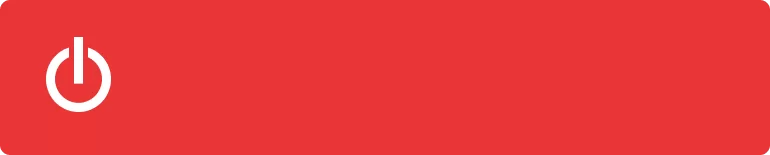
Time tracker — Toggl
Toggl is a tool for a simple and easy to use time tracking. The feature I like the most is a browser extension that allows using Toggl everywhere including all of the tools we already use — Slaсk, Google Docs, Trello, etc. Which means that you don’t even need to keep Toggl open all the time to have all the time tracked (but I still keep it open all the time, haha).
Toggl also has free and paid plans. We use a free one, and I must admit that it is more than enough, the only important thing that is not included in the free plan is the insights about your efficiency. If you need such help from this app, you will probably need to switch to one of the paid plans that start from $9 per month.
I created a workspace for our team, invited my team members, added projects (areas we work on in our department). If you work on a particular project such as an event, an IT project, etc., you can create separate projects for each of them. Some of the projects are common for the whole team, some are only my responsibility.
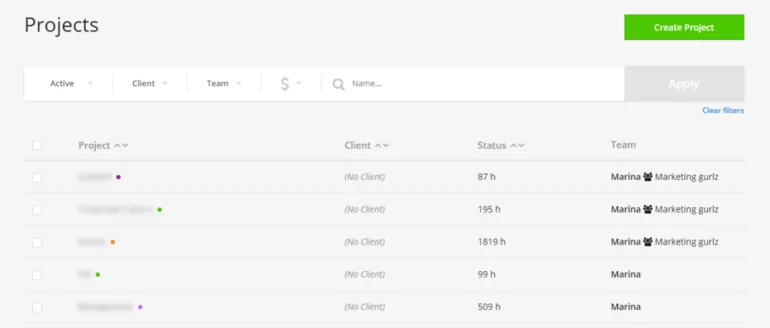
If you need to specify what you invest the time in, you can create tags for tracked activities. It will make the report creating process much easier. We have specific tags for specific projects and even a doc with rules on how to use them.
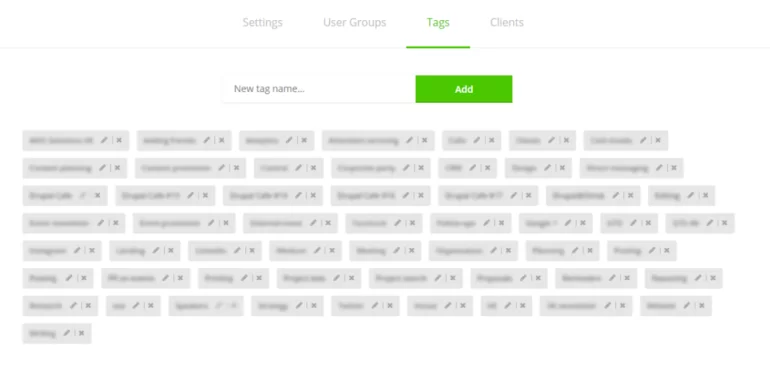
The tool allows to see a summary report of your activities: how much time you tracked per day, week, month, year; how much time you spent on each project, each tag, etc.
Conclusion
That was 4 main (and free) tools I used to set up the workflow of my department. Yes, they are very basic but they still ensure an uninterrupted efficient work. We always see the most important tasks on Trello boards, we collaborate in common Google Docs and Sheets, we spend each minute efficiently, and share memes and support in a common Slack chat.